Integrate UKG with Kept
UKG Integration
To integrate your UKG (SaaShr) account with Kept, follow the instructions below to create an admin account for us.
Step 1: Create the Cobra Admin security profile
Log in to your admin account in UKG. You'll need to create a security profile specifically for COBRA with only the permissions that are required. To create this security profile, go to: Settings > Profiles/Policies > Security, and click the NEW SECURITY PROFILE button.
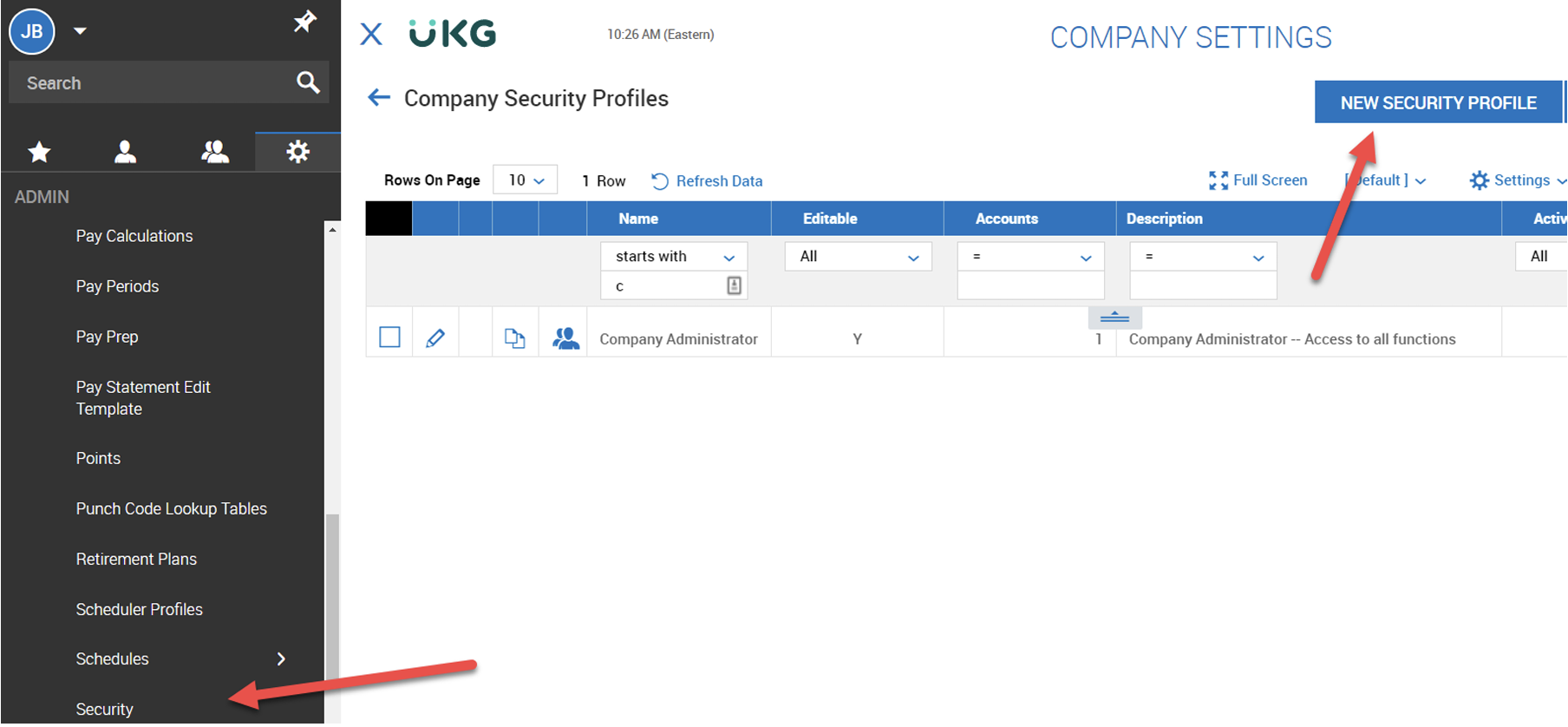
Name the new profile "COBRA Admin" and select the following permissions in the security profile:
In the "Global" tab, select "View" next to Benefit Plan Parents (it's down under the section titled Object Lists).
In the "HR" tab, go to the section for "Employee Management" and select "View" next to the following sections:
- Employee Information (My Team)
- Account Benefit Open Enrollment Extra Settings
- Account/Personal Information (Manager Access)
- Base Compensation
- Benefit Children Premium Calculation
- Benefit Enrollment Questionnaire
- Benefit Management (Plans)
- Benefit Salary
- Dates
- Social Security (check the box to ensure these are Unmasked)
In the "Profiles" tab, select "View" next to the following sections:
- Benefit: Life Change Event Types
- Benefit: Plans
- Benefit: Profiles
- Benefit: Types
- Benefit: Waived Reason
In the "Reports" tab, check the following boxes: Export Reports, CSV/Text. Save the page.
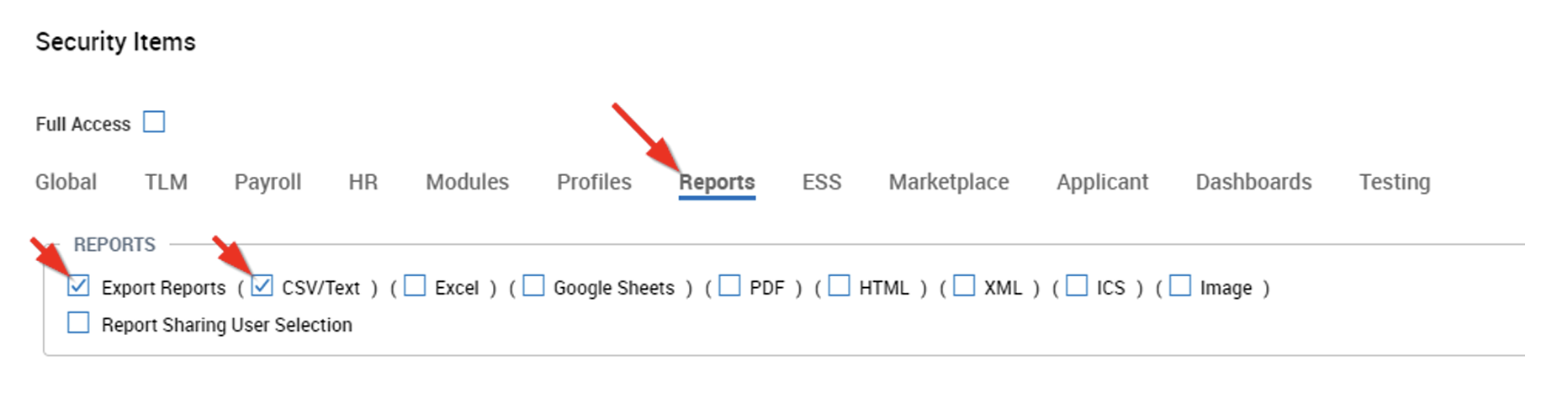
Step 2: Hire the Kept COBRA user account
Adding the COBRA user account is similar to adding a regular user/employee to UKG.
Navigate to: Team > My Team > Employee Information and click HIRE.
- First name: Kept
- Last name: COBRA
- Primary email: cobra+[EmployerName]@kept.io
- For example, if the group's name were "ABC, Inc" then you would ignore any punctuation, spaces, or symbols and the email address you would use is cobra+ABCInc@kept.io.
- Hired & started dates: Yesterday
- Username: Kept.Cobra
You can input general data to move to move through the flow, until you can Submit.
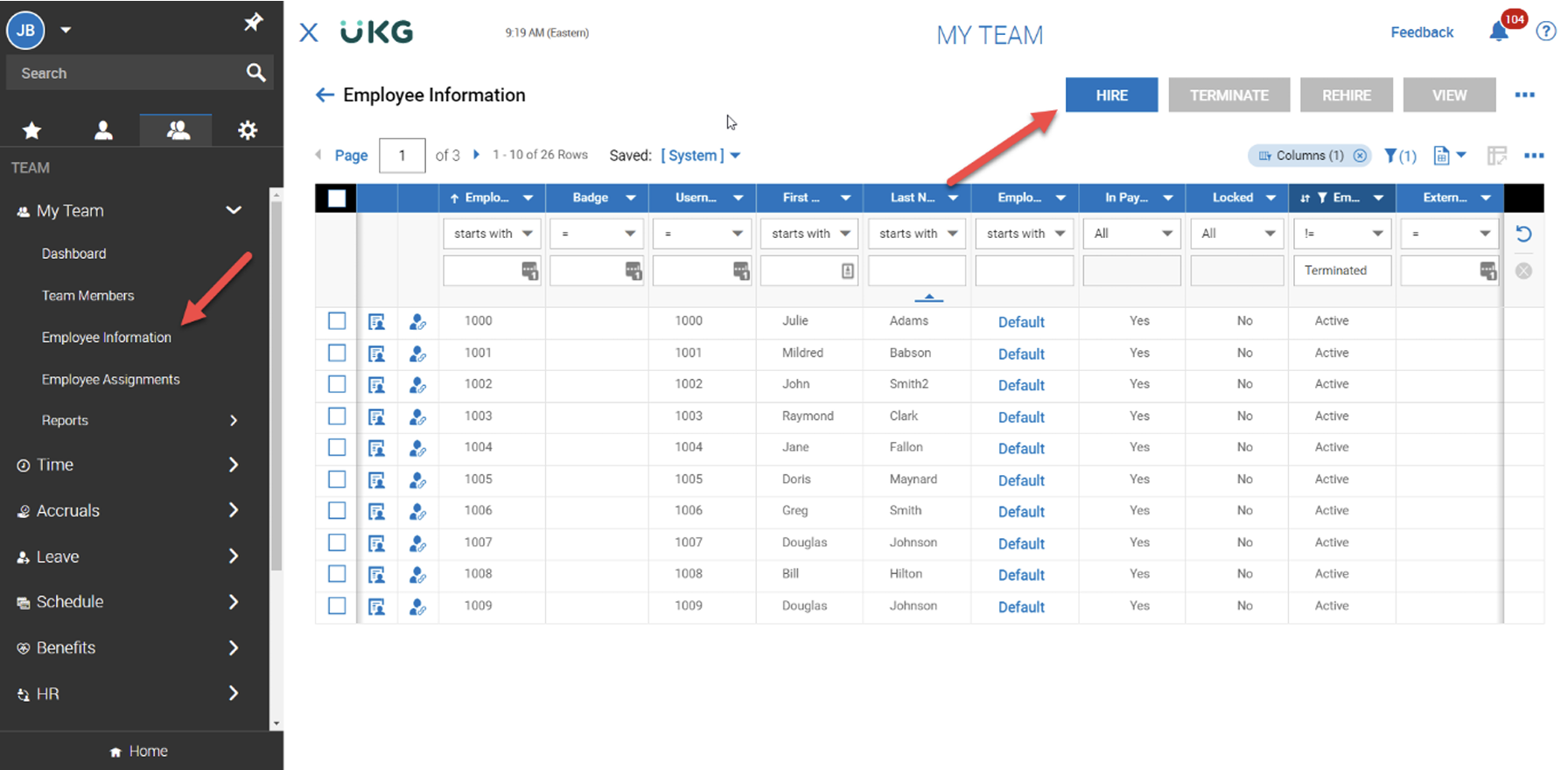
Step 3: Set the account as a manager
Navigate to Settings > Global Setup > Groups > Employee Groups Configuration
Click the edit icon on the row for the System group type and All Company Employees group name.
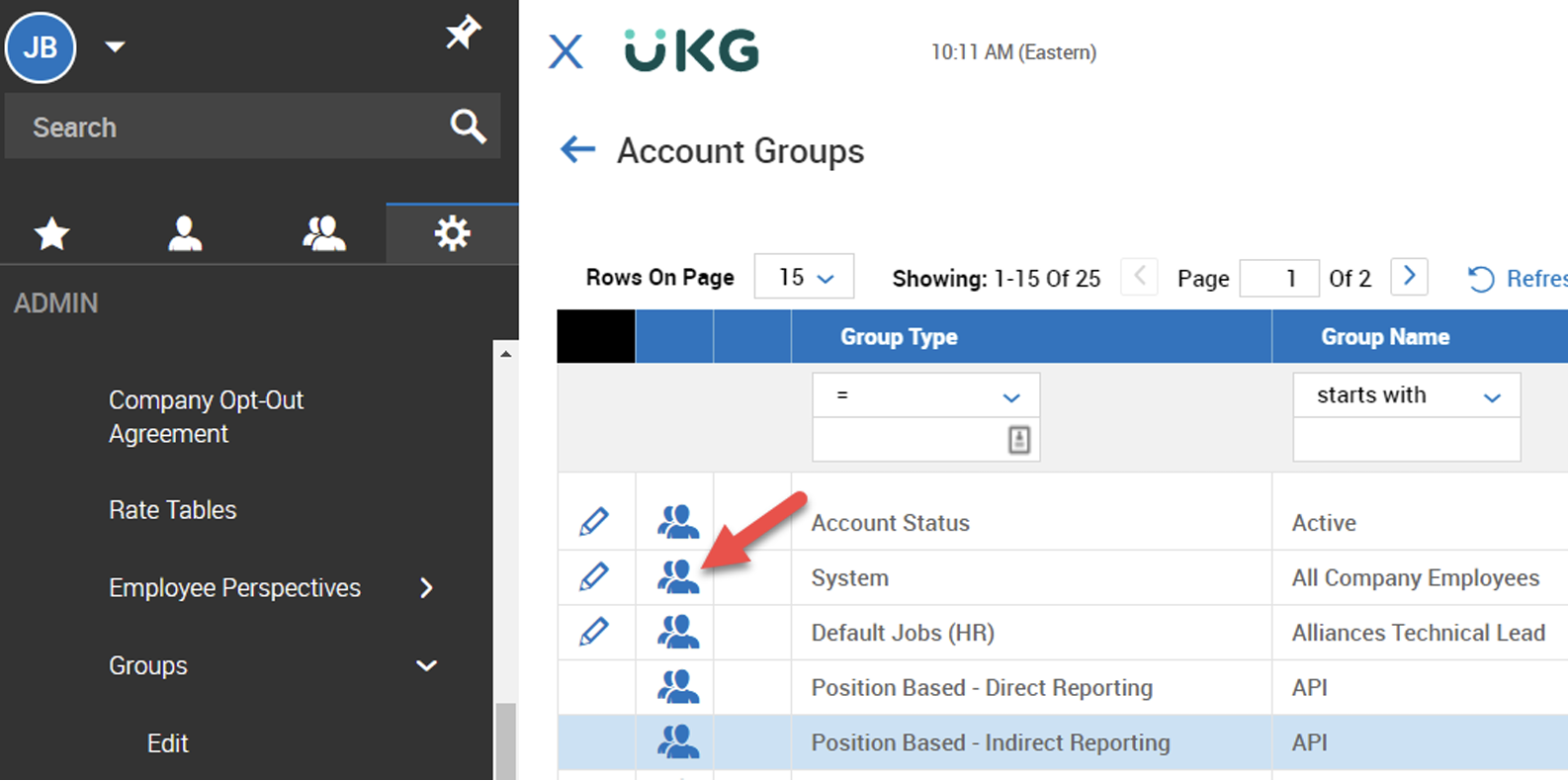
Click the Add Manager button and search for the user we made, "Kept COBRA". The permissions should match the image below:
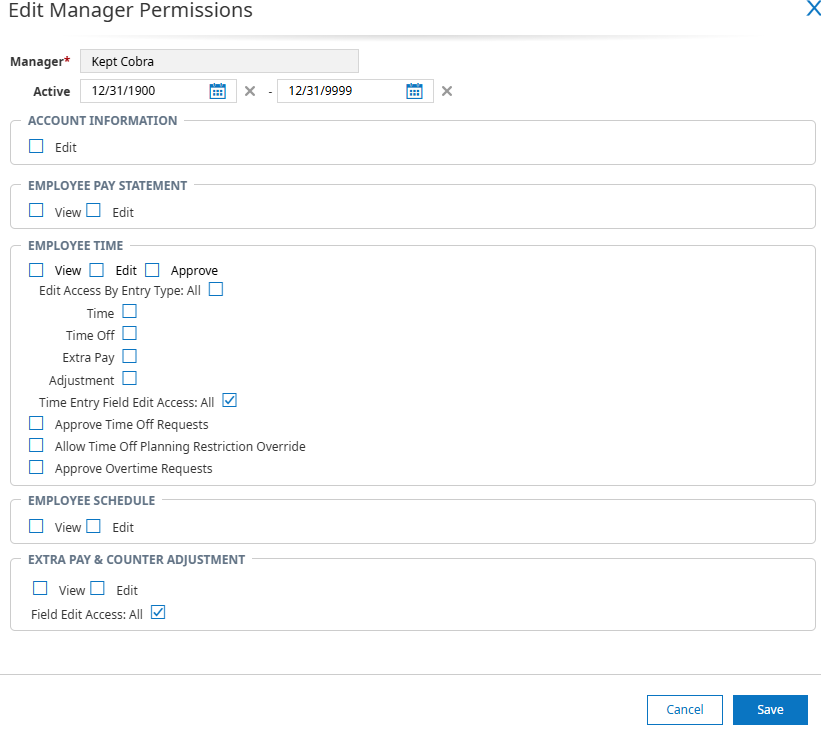
Step 4: Add the security profile to the Kept COBRA user
Navigate to Team > My Team > Employee Information and select the icon next to the Kept COBRA user account. Select Manage Profiles from the “Profiles” widget - it may pop out from the right side of the screen.
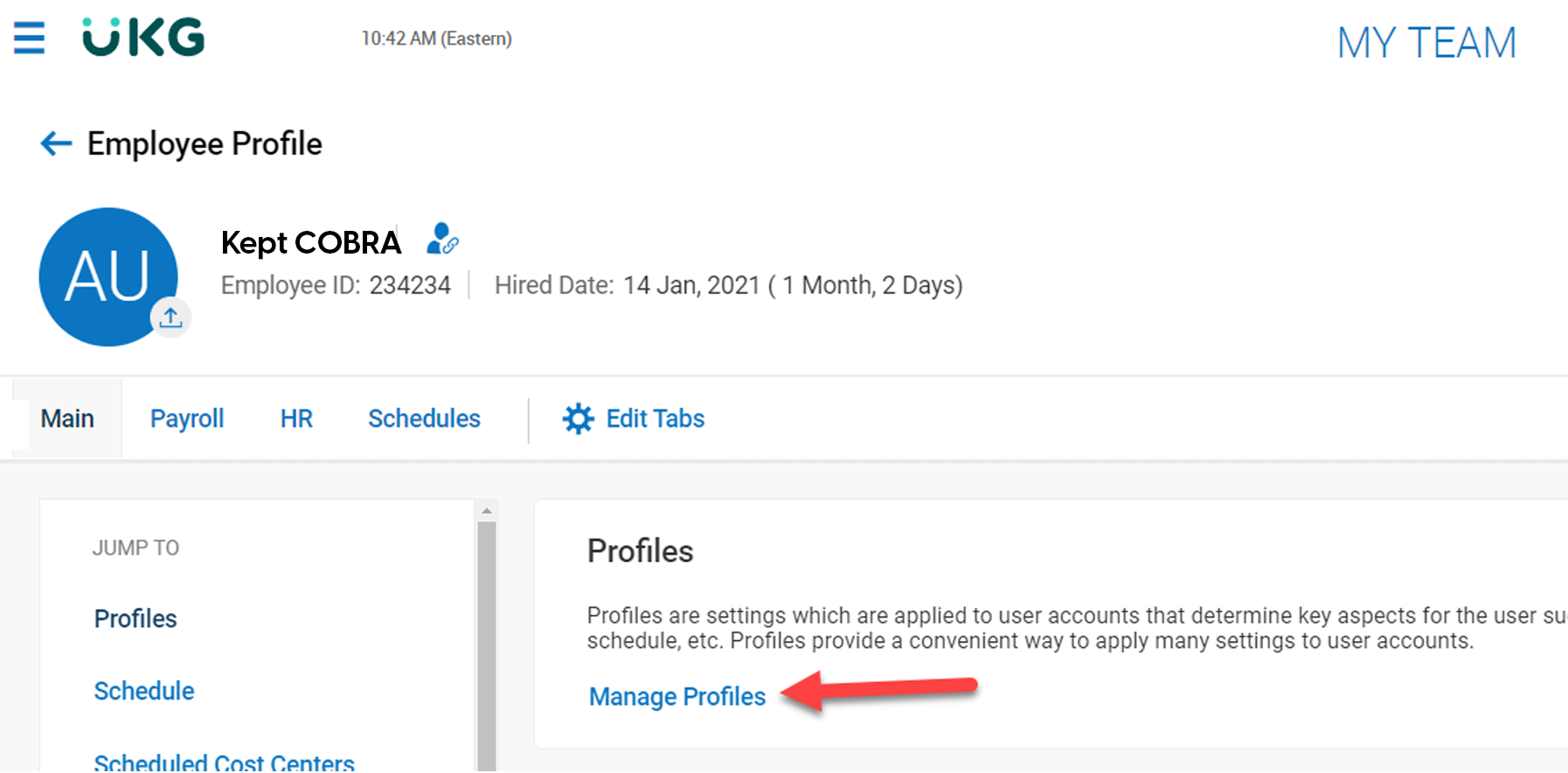
Select the magnifying glass icon next to “Security.” Select the newly created "COBRA Admin" security profile, then click SAVE.
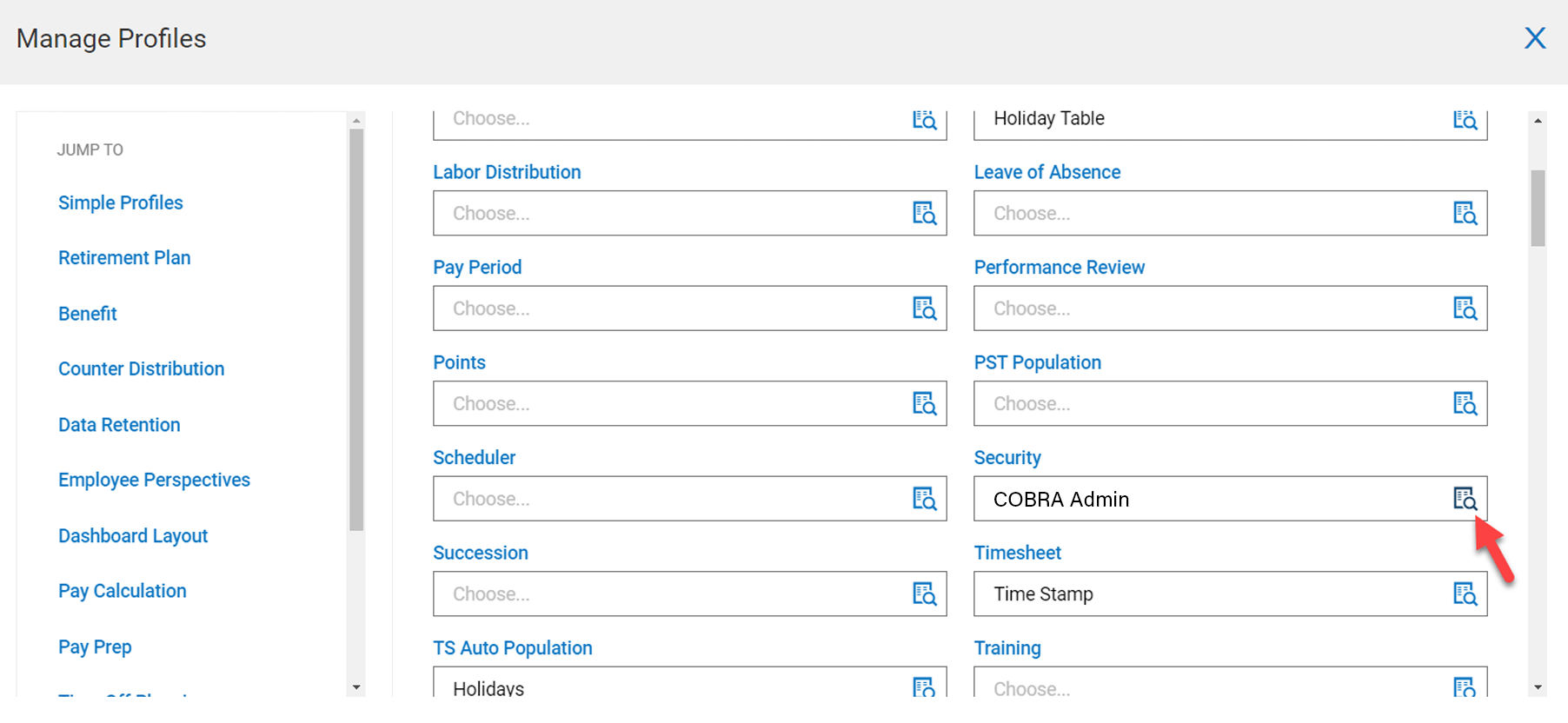
That's it! If you completed these steps we'll be following up and you'll see the progress of your integration in Kept.
Still need help?
If we were unable to answer your question please get in touch with us so we can support you further.
Related articles
Want to join our early adopter program?
We are actively adding other integration partners to our platform. Learn how to request an additional integration or be the first to find out about the status of an integration.








